
TurboBridge
Easy, affordable voice conferencing
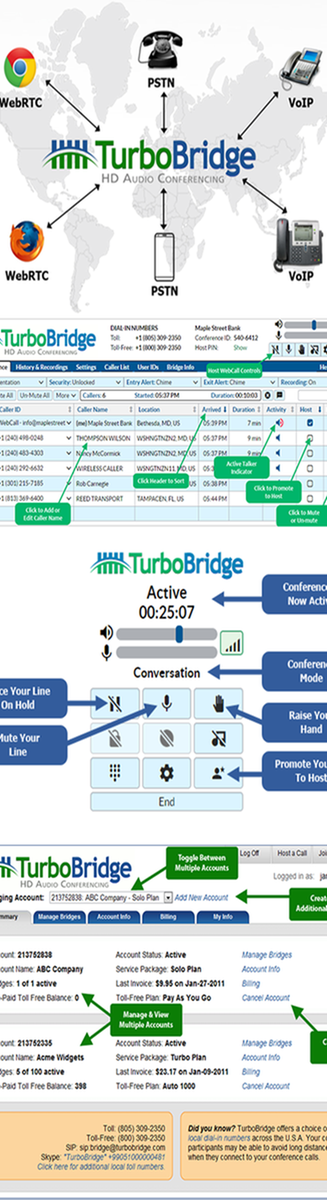
Conferencing Features
TurboBridge provides all the features you're looking for in a conferencing service. Settings can be customized for each conference bridge and modified during live conference calls using a Keypad Command or the Host Control Panel. Bridge “owners” can manage their assigned bridges while account administrators have access to all bridges in the account.
Retrieve Recordings
- You can download the recording from the TurboBridge website, or click on the link to the recording contained in the Email Summary report. You can also enable Dial-in Recording Playback so that callers can listen to the conference recording over the phone.
More Ways to Connect
- 100+ International Dial-in Numbers
- 400+ Local USA Dial-in Numbers
- Toll-Free Access from the USA, Canada, and the United Kingdom
- Dial-in Numbers in Six Languages
Live Conference Control
- Mute Individuals or Groups
- Indicator Shows Who Is Talking
- View Participant Names Online
- Configurable Call Start Options
Manage your Account Online
- Manage Multiple Bridges Within One Account
- Pick and Change Your Own Conference IDs and Host PINs
- Enable Multiple Account Administrators
Easy & Effortless
- Reservationless (Always Available, No Scheduling)
- Multiple Hosts Supported
- No Host Required
- High Capacity for Every Call (1,000 Participants)
Prepare for your Conference
- Conference bridges are active at all times. Conference calls begin instantly when the bridge is accessed; no scheduling is required. (Hosts can control when callers are placed into a live conference.)
High Conference Capacity
- You can host up to 1,000 participants on your conference calls. Please contact us if you need to accommodate more than 1,000 participants.
Security Options to Restrict Access
- Security Passcodes – When this feature is enabled, the Host has the option to establish an extra security passcode for each call that is required before the caller is connected to the conference.
- User IDs – If this feature is enabled on the bridge, participants are prompted to enter their pre-assigned, unique user code, confirming the identity of each caller who joins the conference. Hosts manage the list of authorized codes.
Caller List to recognize regulars or block problem callers
- Using the Host Control Panel, Hosts can easily assign a different display name for any phone number and when that caller dials in, the saved name will appear as the Caller ID. You can designate phone numbers to automatically join as Hosts, bypassing the requirement to enter the Host PIN. You can also use this “address book” capability to block particular callers.
Control your Live Conference
- Hosts can decide whether the conference should begin as soon as two parties are on the bridge, or when the Host joins, or when the Host proactively confirms the call start.
Visibility through the Host Control Panel
- Hosts can log into the web-based control panel to manage conference calls, including viewing participant Caller ID, identifying who is speaking, muting participants, modifying feature settings and controlling call recording.
Call Entry and Exit Alerts
- Participants can be announced upon joining or leaving the call, using chimes or recorded names. This feature can be turned off so there is no sound when callers join or leave.
Host Dial Out to Add a Participant
- If this feature is enabled, the Host can initiate an outbound call from the TurboBridge conferencing system to invite a participant into the call, using a keypad command or the Host Control Panel.
Conference Recording
- Digital recording of the call, which can be downloaded from the TurboBridge website. Hosts can toggle the recording on and off during a call, using keypad commands or the Host Control Panel.
Force Conference Termination
- A host can force the termination of the conference call by disconnecting all participants, using a keypad command or the Host Control Panel. This feature is useful when you have scheduled back-to-back conference calls.
Email Summary
- You can elect to receive a conference summary report after every call, listing the participants and other call details, including a link to download the recording of the call (if available).
Conference History with Details
- At-a-glance summary of recent conference call activity allows you to see the caller ID detail for any conference and create printable reports for specific time periods.
